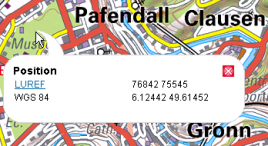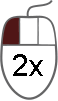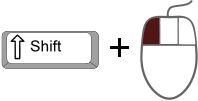Table of Contents
Map navigation
Navigation by the direction button
Navigation by mouse
Zoom control
| Symbol/Button | Mouse button | Description |
|---|---|---|
 |  | By using this tool, you can change the scale level of the map (zoom positive and negative). The different levels of scale are set to fix values. |
<pagebreak>