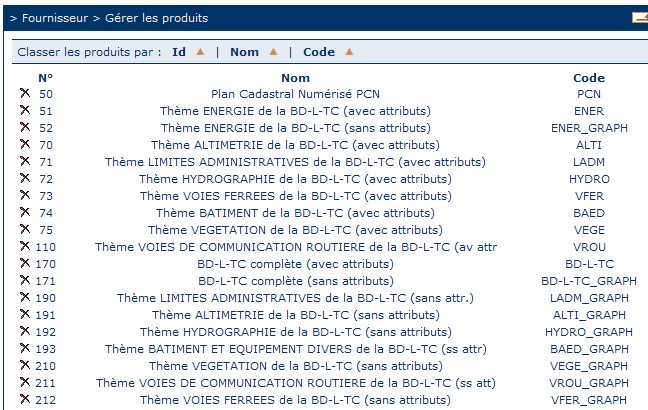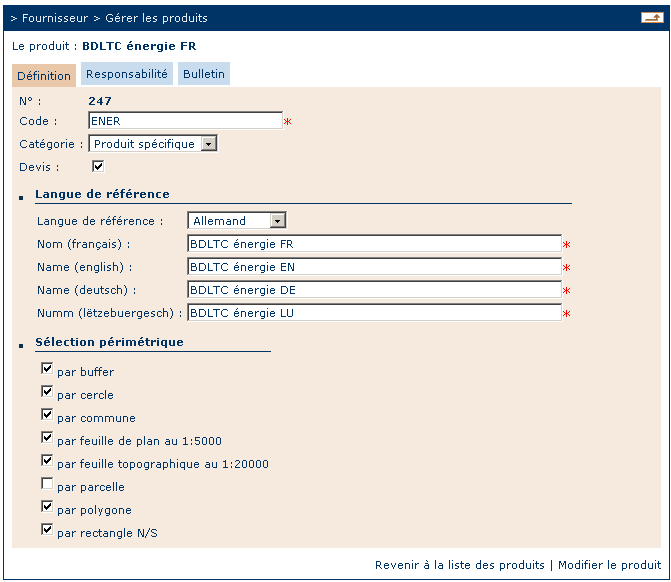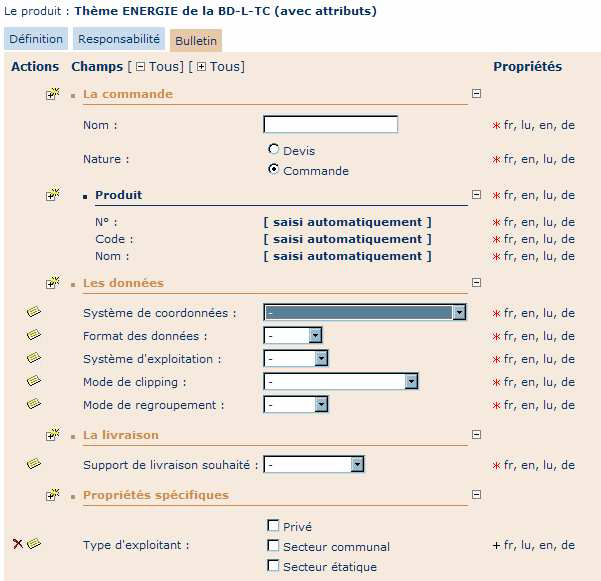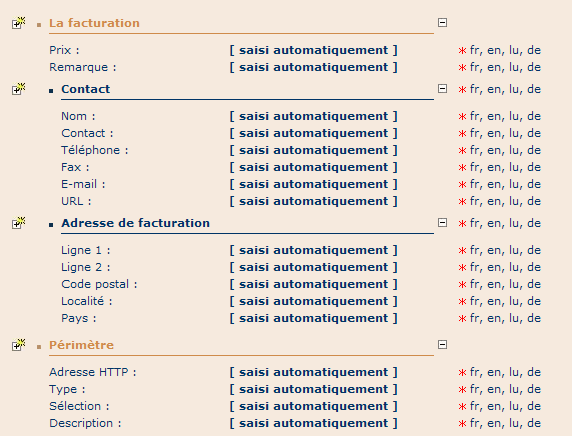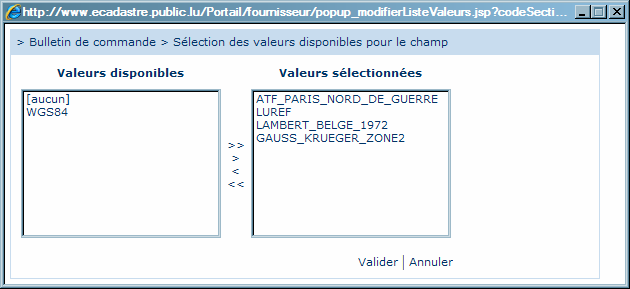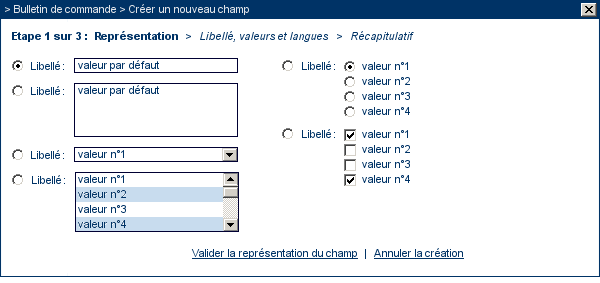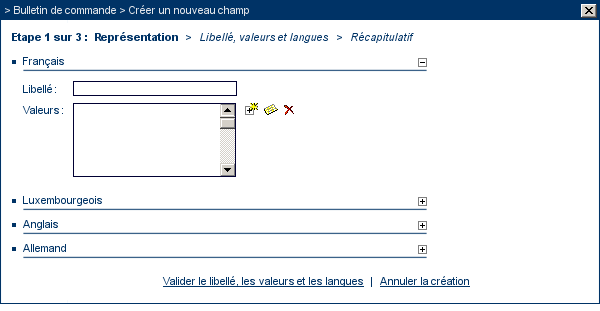Table of Contents
11.3 Function "Manage the products"
The product management tools are only available for user root accounts that have the status of a provider in the geoportal. With these functions, that are available under the main title “Provider”, it is possible to create, modify and manage the provider's own geoproducts in the geoportal. The main point
When the function “Manage the products” is launched, a table is opened with all the products of the provider. The contents and type of display are similar to the order control panel, also in terms of sorting functions.
The user (root account) can either select and open an existing product by clicking on the corresponding link in the list (for example to modify some settings of a product) or create a new product by clicking on the button “Create a new product” right on the bottom of the page.
When a new or an existing product is opened, a new page displays with 3 tabs:
- Definition
- Responsibility and visibility
- Order form
In these 3 tabs all the definitions of a product in the geoportal are done. In case of a creation of a new product, the user has to go through all 3 of them in order to specify the parameters needed for the definition of the product.
11.3.1 The definition of the product
The first tab contains all the main product definitions.
The following parameters have to be specified:
- Product number : this internal number is automatically allocated.
- Code : the product code is a free string character chain to be defined by the provider. It has to be unique, as it is used to ensure the connection to external order processing tools.
- Category : for a better overview of the products, they are classified in 3 main categories: the maps, the official extracts and the specific products. The provider has to decide, to which category his product should to be allocated.
- Estimate or no : the provider can check the box if he wants to allow estimates to be orderd. If the box is unchecken, the customer cannot require estimates of the product.
- Reference language : the provider chooses among the proposed 4 languages
- Product name : to be defined in the 4 system languages
- Available order extents : in this part, the provider activates by checkboxes the geographic order extents that should be available when his product is being ordered by a customer in the geoportal. In the fields behind the order extents a minimum/maximum number of items or square kilometers (in case of extents based on polygon definition) can be defined.
11.3.2 Responsibility and visibility
In the 2nd tab, the provider specifies the users within his organisation to which a certain responsibility of the product evolution in the geoportal is delegated. There he also decides about the visibility of the product.
He first specifies which user is responsible for the manual processing of incoming orders within the geoportal.
In the visibility part, he decides if the product can be orderd only within his own organisation (internal product), or if it can be ordered by anyone. The first option may be useful when new products are announced, to check and verify if the specifications are OK.
11.3.3 Order form
In the 3rd tab, the provider can define, modify and complete the order form to be used by the customer during an order procedure.
The order form consists of fields organised in a certain structure, designed to contain all the necessary information the provider's organisation needs to create the product. As every product has different specifications, this order form can be modified online by the provider in order to satisfy his needs.
The following pictures taken from an order form of a product of ACT, shows the structure of a form.
Several fields are mandatory for the system to work, independently from the product's specifications. Those fields cannot be deleted. In several sections it is however possible to interactively add new fields.
To configure the contents of a drop-down list of a field, f.e. of the field “Coordinate system”, click on the icon  next to the field. The following dialog box opens:
next to the field. The following dialog box opens:
With the buttons », >, <, «, the elements can be inserted or deleted from the list “selected values”, and by this means, the drop-down list can be edited:
The procedure is similar in all the cases, where the contents of a list has to be modified. Next to the mandatory fields, it is also possible to add personal fields in the form. To do so, click on the icon  next to the section, where a new field has to be added. The creation of a new field happens in 3 steps:
next to the section, where a new field has to be added. The creation of a new field happens in 3 steps:
Step 1 : Choice of field type
Step 2 : Contents in 4 languages and values
Step 3 : Summary.
Except from the mandatory fields, fields can be deleted from the order form by clicking on the icon  . It is also possible to edit the field definition by clicking on the icon
. It is also possible to edit the field definition by clicking on the icon  .
.