Lëtzebuergesch (lu)
Français (fr)
Deutsch (de)
English (en)
Portals
Lëtzebuergesch (lu)
Français (fr)
Deutsch (de)
English (en)
Portals
In the menu “Maps and Products”, the function “Our Products” leads to the geoportal's product catalog:
This catalog opens on a static page, offering the choice between the different geoproduct categories and the multi-criteria search engine.
The following 3 categories are available:
In every category the products are listed in a catalog view:
The indicated information is :
The list is split into pages and can be sorted by:
With the multi-criteria search, it is possible to find available geoproducts by using different parameters.
In the alphanumeric part, the criteria are the following:
Spatial search : A little mapping tool is offered to define the geographic extent of the search. This can be done by drawing a rectangle in the map.
The navigation in the map is done by the following geographic functions:
Note: For the parcels which do not have any secondary number, it is automatically filled with 000000.
Note: For a parcel with the number 23/435, the user simply types 23 as main parcel number and 435 as secondary number. The fields are completed automatically.
The multi-criteria search presents the results in a list. Two buttons on the bottom of the page on the right allow to:
In case no product is found that corresponds to the search criteria, the initial search page is opened and the user is warned about the negative search result.
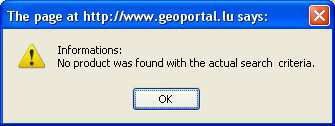
The catalog contains detailed information about the different geoproducts that are available in the geoportal. They are produced by the different providers who cooperate with the geoportal. The information sets are called metadata.
The metadata sets are accessed via the list of the geoproducts, by clicking on the product’s name. They are opened in a separate window.
The contents of the metadata sets respect the ISO 19115 norm. A selection of fields, which have to be filled in by the providers for each product, has been made among those proposed by the norm. This means that in the scope of the geoportal, for the first time in Luxembourg, a “luxembourgish metadata profile” has been established. This profile can later be used to exchange metadata with national and international instances.
Like all the contents of the geoportal, the metadata sets are normally available in 4 languages. The user chooses the language by clicking on the flag-buttons.
With the button “XML” , the user can get the contents of the metadata set in XML format (ISO 19139).
With the button “PDF” , the user can render contents of the metadata set in a PDF file.